The display window
The display window shows the output from your program, just as it would be displayed on a Spectrum screen.
On start-up, the Editor will appear, and after a short pause, the display window will appear, and run through the Spectrum ROM's start-up sequence. The display will go from white, to black (with red vertical lines) and finally back to white with the message
ゥ 2003 Sinclair Research Ltd
at the bottom. The Editor will then pop to the front, ready for programming.
The display window automatically comes to the front while a program or direct command is being run. When emulation finishes, the display window goes back behind the editor.
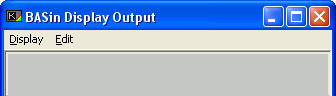
To show or hide the display window, choose Display Window > Visible on the View menu.
To change other aspects of the display window's behaviour, use the Display tab in BasinC's options window.
Menus
The display window has two menus.
The Display menu is the same as the Display Window submenu on the View menu in the editor, with the addition of a print command.
More information on the menu strip can be found here.
Display capabilities
For BASIC programming purposes, the Spectrum display has three distinct regions:
- The printable area, which is the main central part of the screen and receives most text output.
- The lower part of the printable area, which consists of its bottom two lines and is typically used for INPUT prompts and error messages. Text can be printed here with PRINT #0.
- The border, which is a region of plain colour (set by the BORDER statement) surrounding the printable area. The lower part usually adopts the border colour.
Graphics can be drawn anywhere in the printable area, including the lower part. However, you cannot produce text or graphics in the border.
BasinC, by default, displays the Spectrum screen as a 320 × 240 pixel bitmap. On a higher display resolution, this can make the display appear quite small. To circumvent this limitation, the display window can be re-sized, either using the menu commands, or by using the mouse to grab the sizing-grip at the bottom right and drag to a new size. When the display is "stretched", there are a few options which affect how the resulting bitmap is drawn - aspect ratio can be preserved, scaling to integer (whole multiples of 320 × 240) sizes and different methods of actually scaling the "picture" output can be chosen.
To learn about the resolution and colour depth of the Spectrum display, see What is a Sinclair Spectrum?.
To learn about the structure of screen memory, see The .scr file format.
A brief description of the menu strip in the Display Window can be found here.