The SCREEN$ Paintbox Text Creator Tool
The Text Creator tool can be found in the SCREEN$ Paintbox, as part of the Text tool.
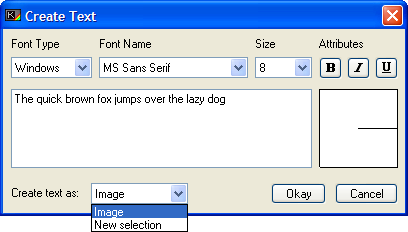
The Text creator tool appears when you have decided upon a place to add your text to the image, in response to a mouse click. A small crosshair appears on your image, and this window opens just below it. Note that you can still move the text position crosshair whilst this window is open, by simply clicking and dragging.
Here, you can choose between two types of text - Windows fonts and Spectrum fonts. Any windows font can be used, as can any spectrum font currently installed into BasinC.
For windows fonts, you can set the font family, size and other attributes such as Bold, Italics and Underscore - just as you would in any word processor. For Spectrum fonts, you can only select the font family (typeface). Below the font name and style area, there is a large white area which you can type your text into. The text on your image will be updated to match what you type. To the right of this region, there is a box with a line in it - click and drag within that box to set the text rotation. Any angle can be used, but beware that some degradation of the text may occur for some rotations, and touch-up may be needed with the freehand tool when you're done.
You can elect to send your text in one of two ways to the image editor:
Image sends the text as-is, as part of your image. It cannot be moved once you click "okay", and will be permanent.
Selection sends the text as a new selection. Any selection currently present in your image will be merged into the image and the text will replace it as the current selection. This is useful for fine-tuning the placement of your text after you have designed it.