The SCREEN$ Paintbox Pen Creator Tool
The Pen Creator tool can be found in the SCREEN$ Paintbox.
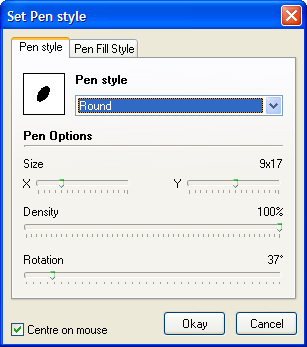
The Pen Creator Tool is used to create Pens for use in the SCREEN$ Paintbox. The window consists of two main pages - the Pen shape and the Pen fill style.
Pen Shapes can be one of three types, and each will be dealt with in turn:
Round and Square Pens
By selecting Round or Square from the drop-down menu, you can create a custom pen to your own parameters. The Width and Height of the pen can be specified (up to 32 pixels wide/high, though this is only a limitation of the creator - pens can in actuality be any size up to 65535 pixels wide/high). Rotation can also be set, so (as in the image above) some interesting shapes can be produced with ellipses and rectangles.
A word should be said about the "Density" setting - this has no effect on the preview image in the creator, as it is not used to form the shape of the pen. You may have noticed the note in the Paintbox help entry about the lack of a Spraycan tool. This Density setting provides that functionality. By setting it to less than 100 percent, the chances (when drawing) that any particular pixel of your pen is actually committed to the canvas decrease accordingly. This, when drawn over an area, produces the desired spraycan effect. For very dense sprays, you should consider a setting of 50% or more, but for a light, "build-up" effect, it is suggested that densities of around 10% should be used.
Graphical Pens
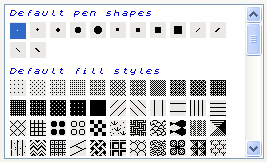
A graphical pen, selected from the "Graphical" option in the drop-down menu, allows you to choose a pre-defined graphic as a pen shape. You will be presented with a small scrolling list of available graphics. These include some default shapes which may be useful, some fill styles (which can also be used as pens), the current UDG set, the current Character Set (if it differs from the one in the Spectrum ROM), the default ROM character set, any graphics you may be editing in the Graphic/Sprite Editor, and also any selection that you may have defined in the paintbox. A history of any pens you create can also be found at the bottom of this list.
Finally, the option to "Centre on Mouse", when checked, means that the Pen will be centred on the current mouse pointer position - it will, if bigger than one pixel, extend in all directions. This can be undesirable at times, and so by turning this off, the pen will be positioned with its topleft corner at the mouse pointer.Pen Fill Styles
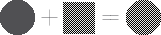
The Pen Fill Style is a second layer to the pen. Say, for example, that you have created a rounded pen or 16x16 pixels, but wish to apply a crosshatching to the actual pen image - then select a fillstyle that suits. When drawn, any pixels that are set in the pen image will take their pixel data from the fill style, repeated across the entire pen shape.